Categories
- FQA (35)




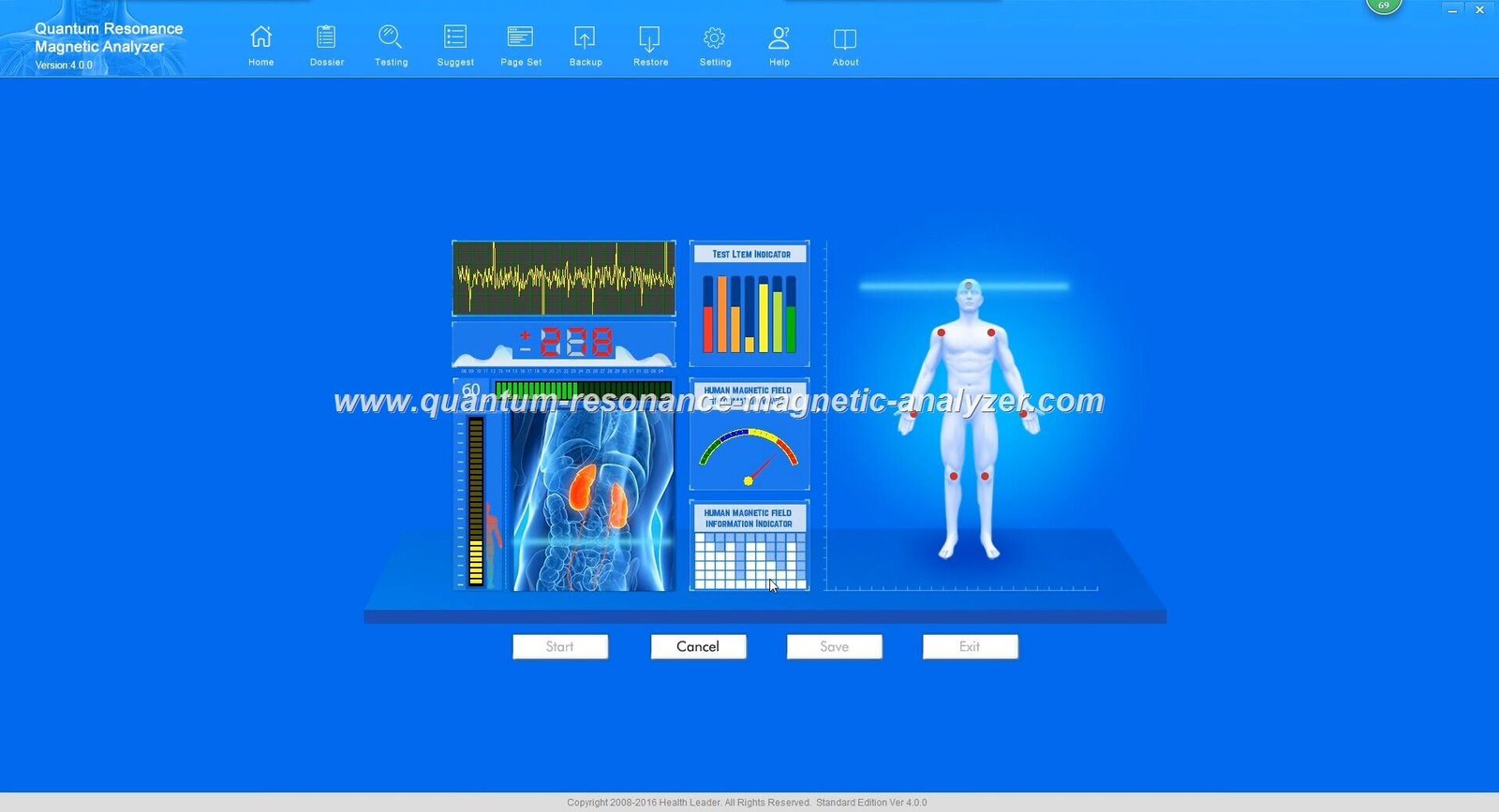
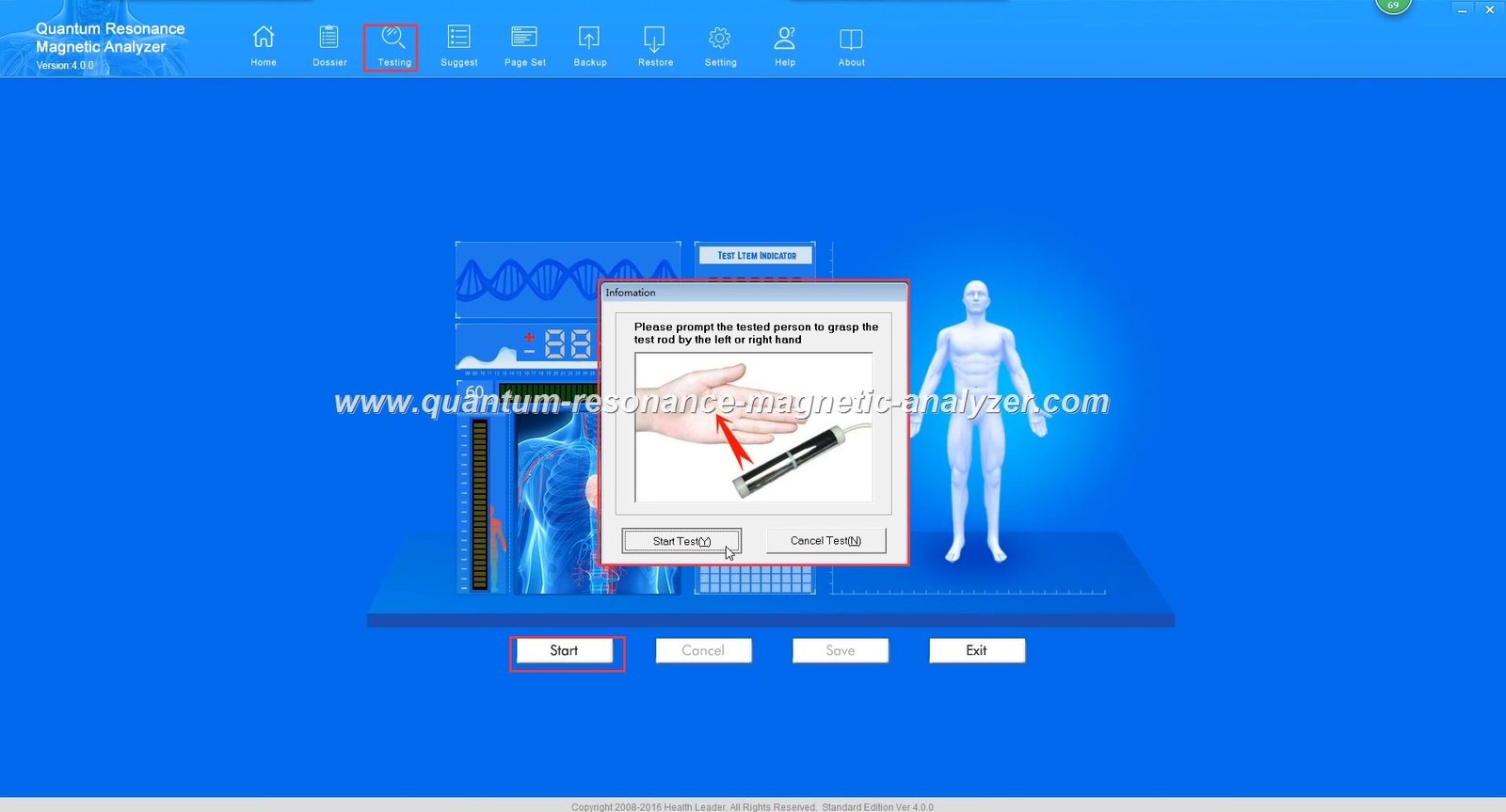
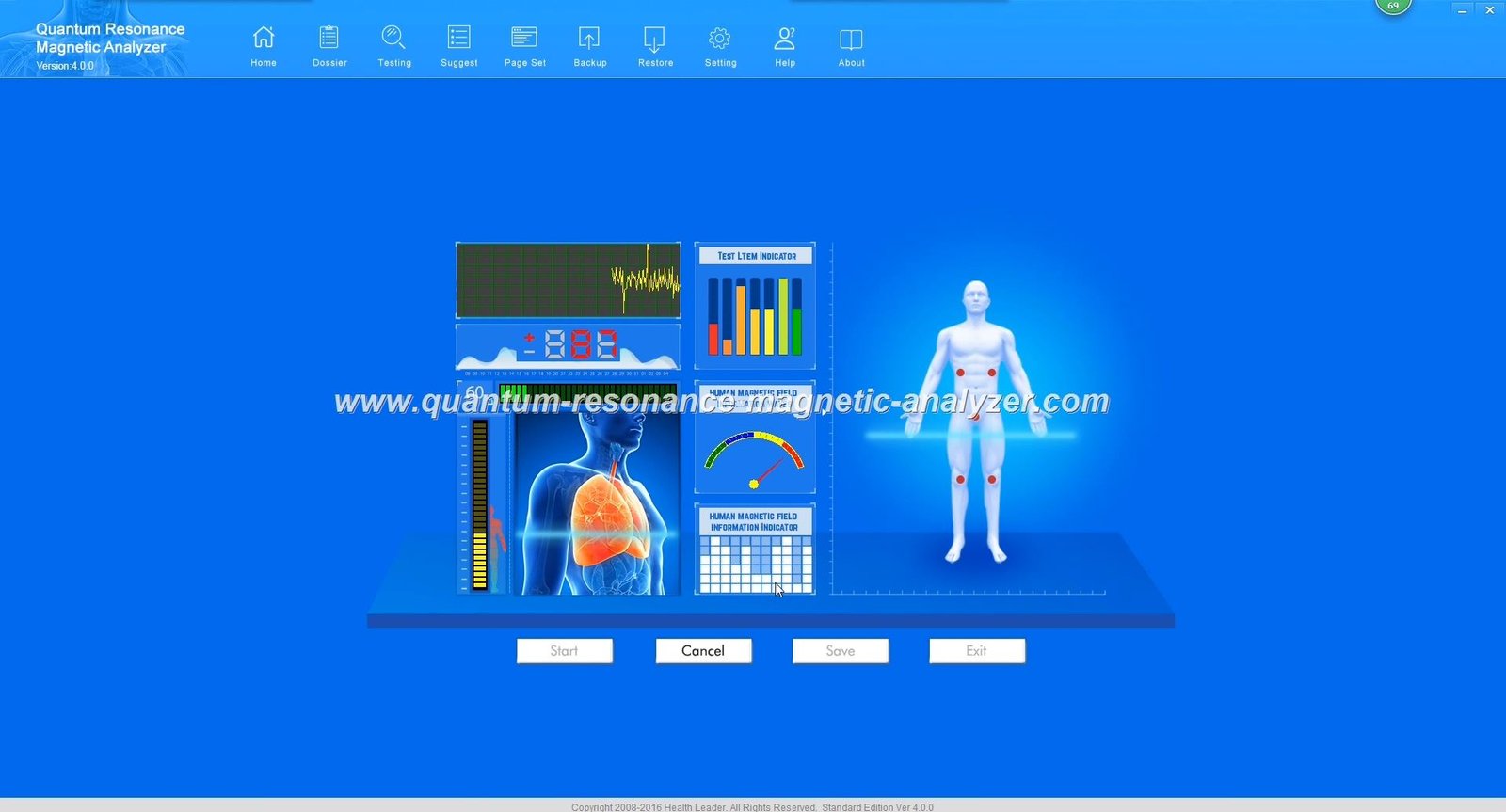
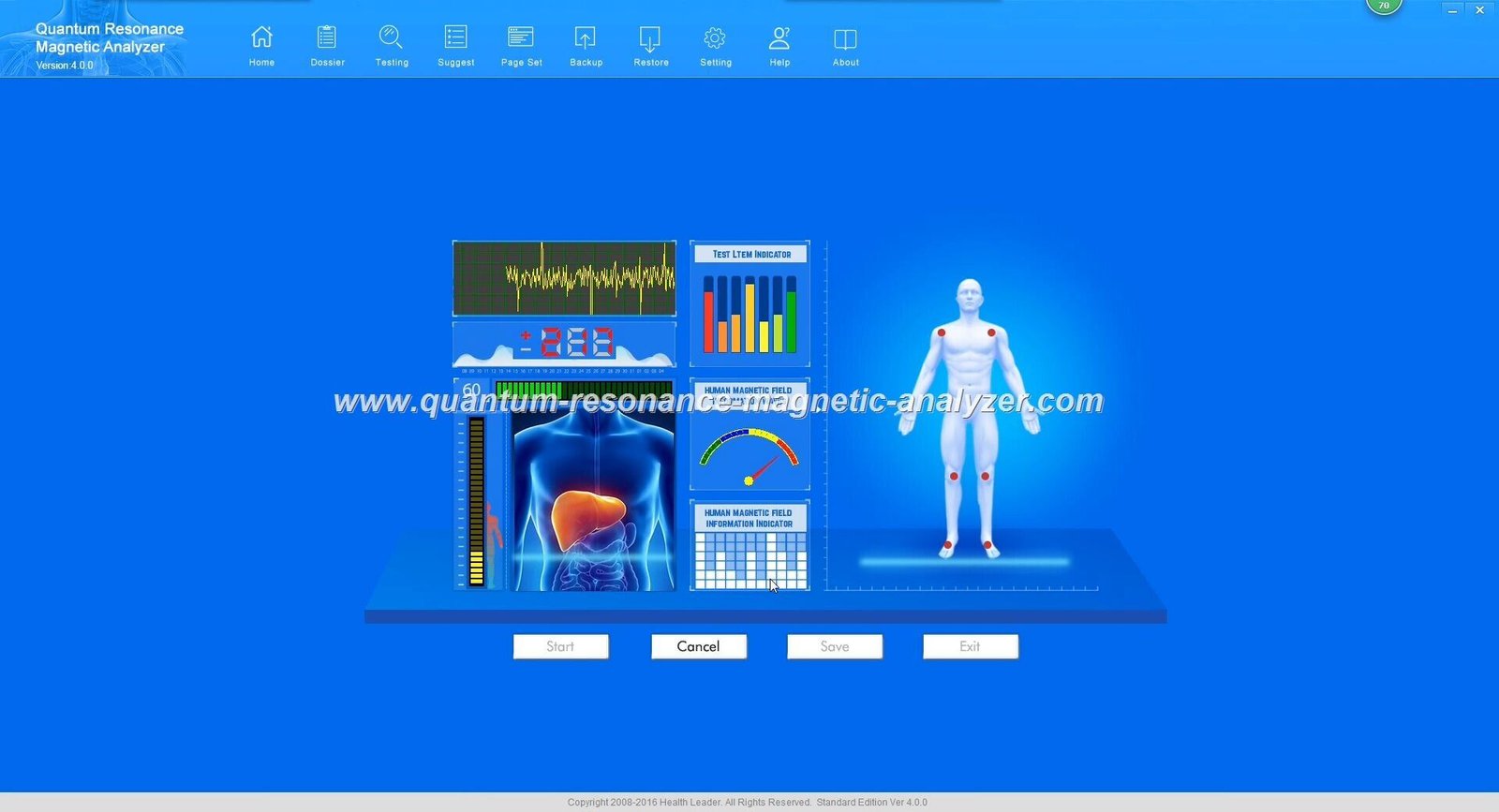
Before beginning the installation process, it’s essential to verify that your computer meets the minimum system requirements. The Quantum Resonance Magnetic Analyzer software is designed to work efficiently on most modern Windows systems, but specific requirements must be met for optimal performance.
| Component | Minimum Requirement | Recommended |
| Operating System | Windows 10 (32/64-bit) | Windows 10/11 (64-bit) |
| Processor | Intel Core i3 or equivalent | Intel Core i5 or higher |
| RAM | 4GB | 8GB or higher |
| Hard Disk Space | 10GB free space | 20GB or more |
| USB Ports | 1 USB 2.0 port | 2 USB ports (USB 3.0 preferred) |
| Display Resolution | 1366 x 768 | 1920 x 1080 or higher |

The Quantum Resonance Magnetic Analyzer software is compatible with Windows 10 (all versions) and Windows 11. While older versions like Windows 7 and 8 may work, they are not officially supported and may experience functionality issues. For users with macOS, a Windows virtual machine is required as native Mac support is not available.
Our specialists can guide you through the installation process to ensure your Quantum Resonance Magnetic Analyzer is set up correctly. Contact us for personalized support.

Follow these detailed steps to properly install your Quantum Resonance Magnetic Analyzer software on Windows 10/11. The process involves downloading the software, preparing your system, running the installation wizard, and setting up the necessary drivers.

Important: Only download the software from official sources to avoid security risks. The authentic Quantum Resonance Magnetic Analyzer software is provided either with your device or through our official website.
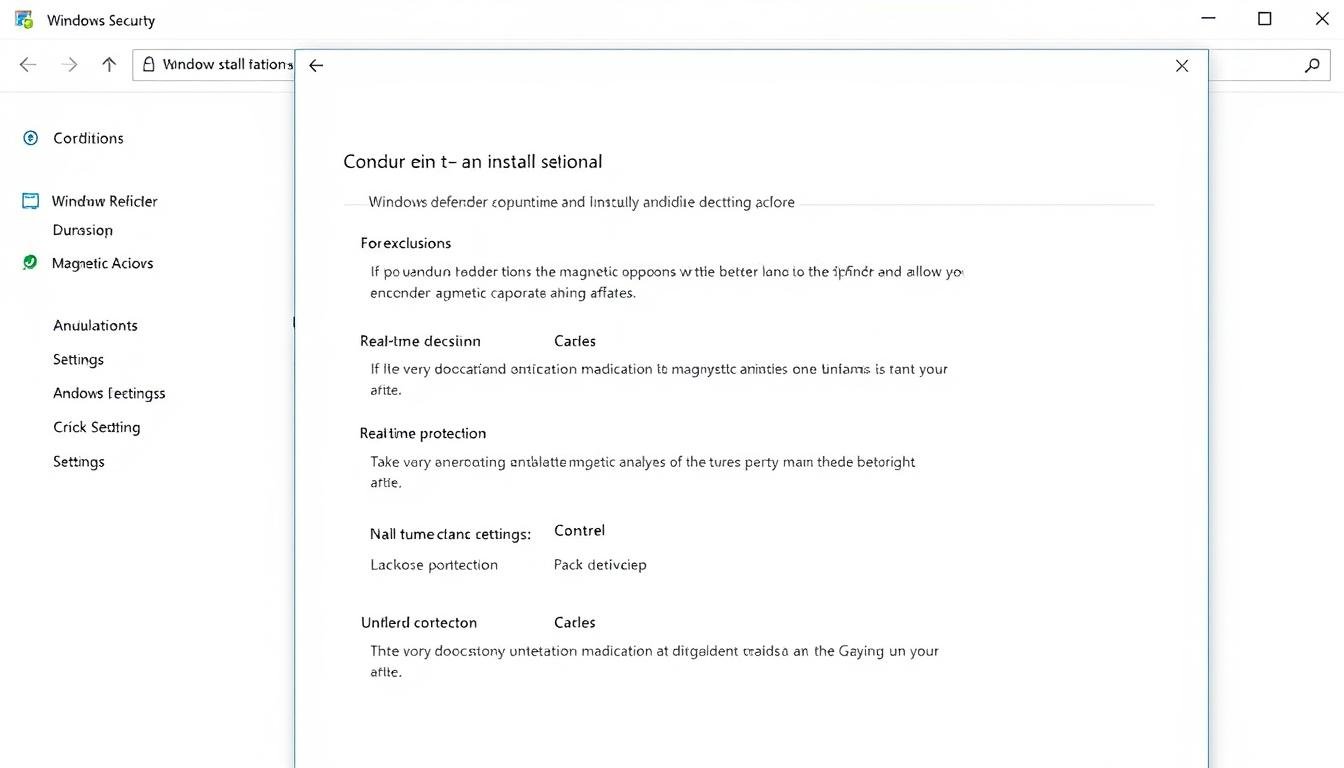
Before running the installation, you need to prepare your Windows system to ensure a smooth installation process:
Some antivirus programs may flag the Quantum Resonance Magnetic Analyzer software as suspicious due to its specialized hardware interactions. Here’s how to add exceptions:
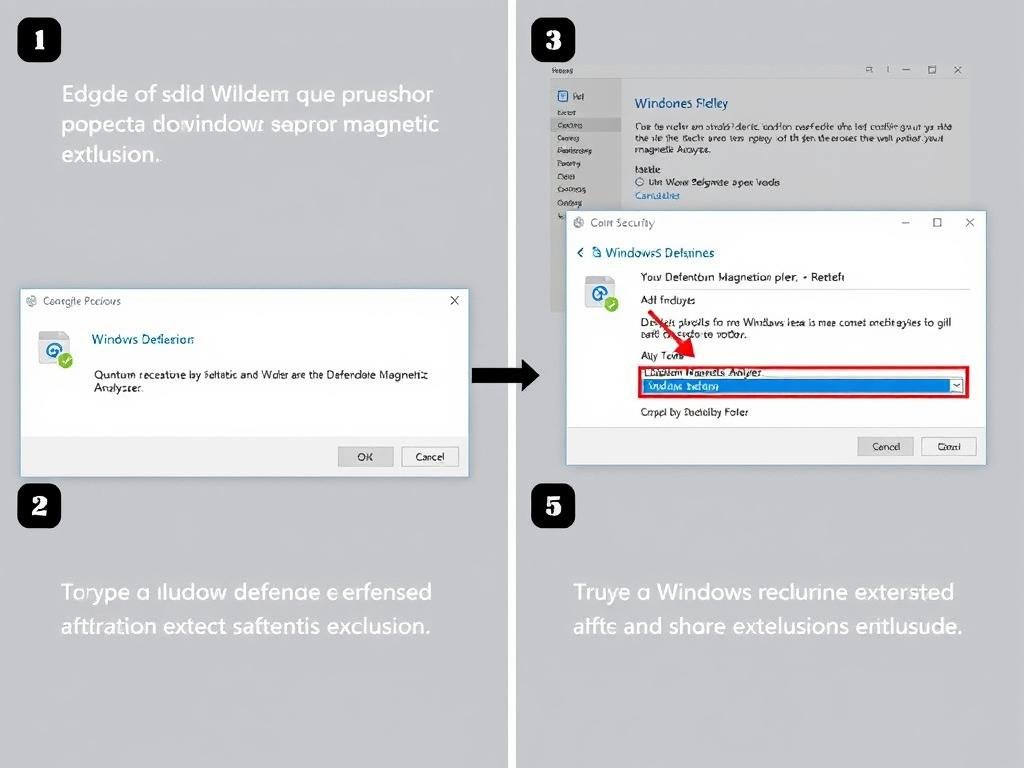

Now you’re ready to begin the actual installation process:
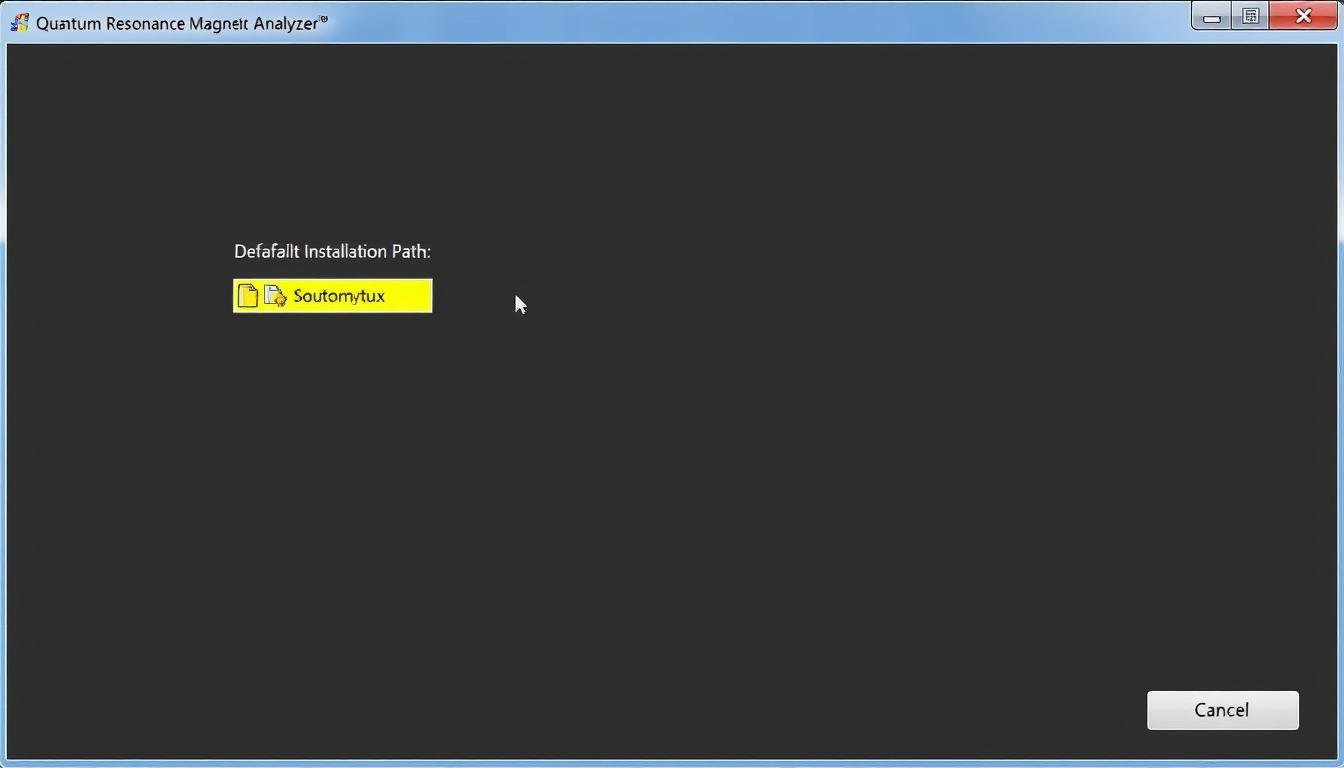
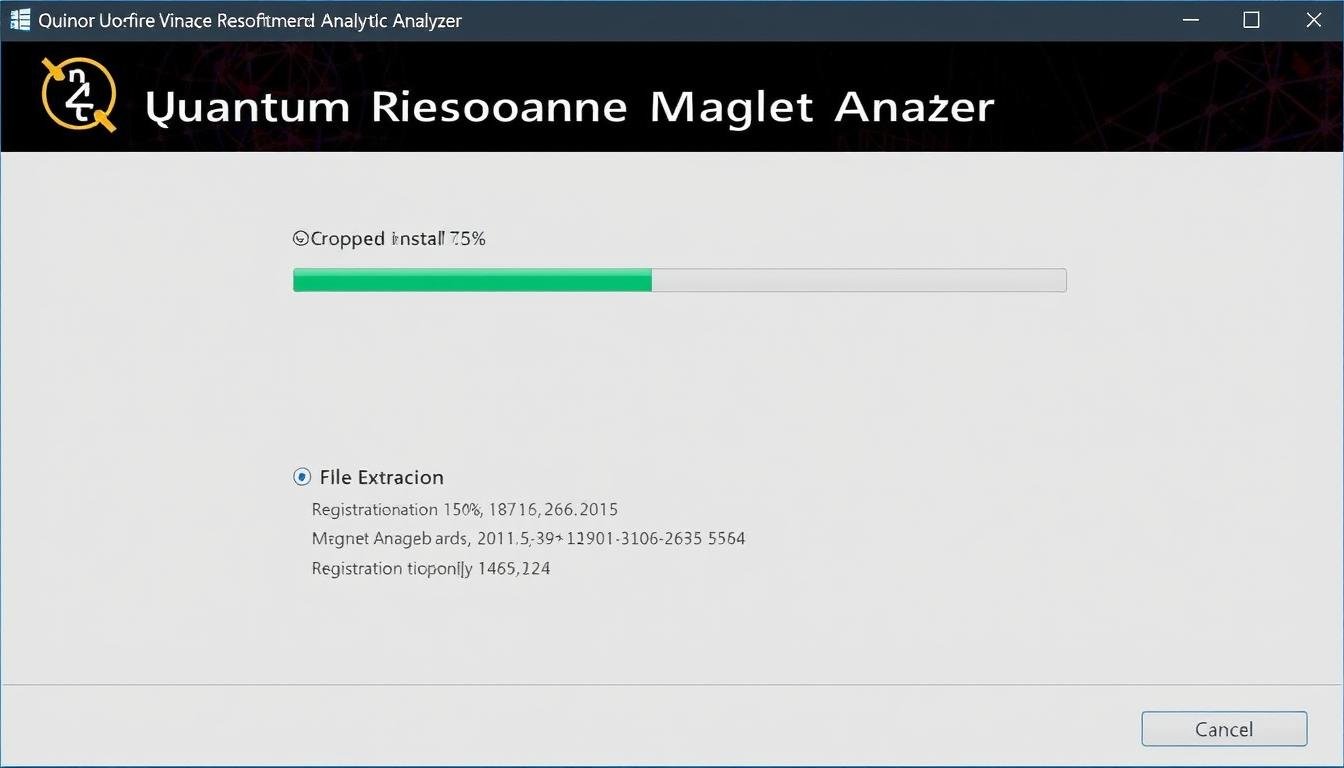
After the main software installation, you’ll need to install the device drivers for your Quantum Resonance Magnetic Analyzer:
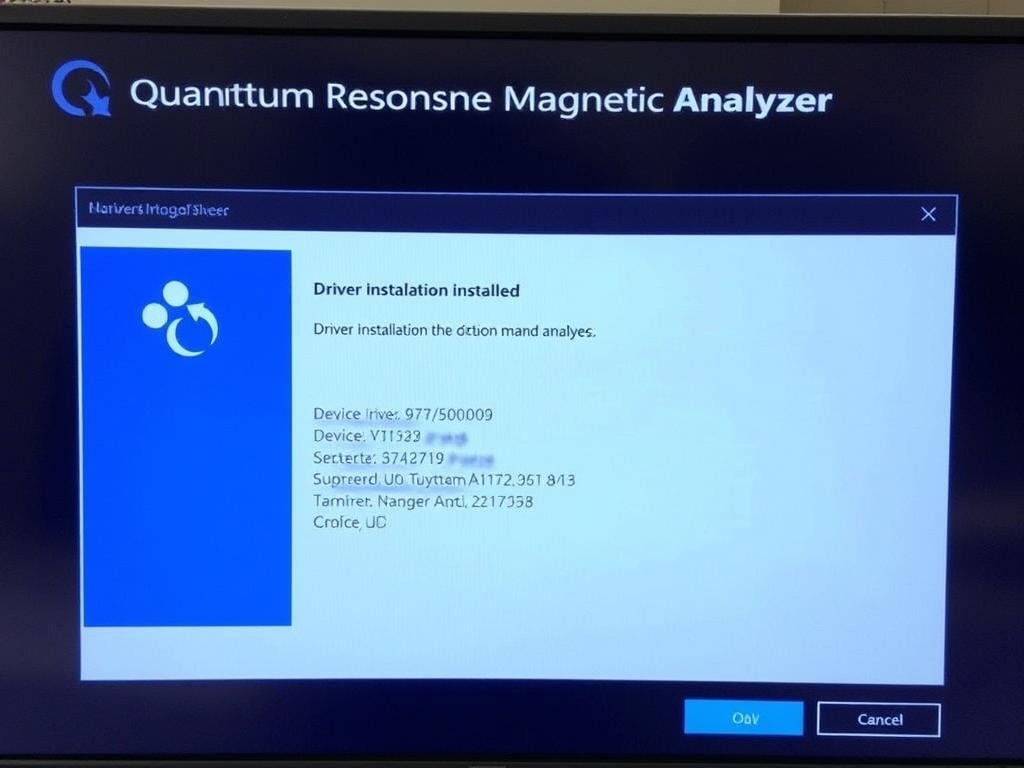
Note: If Windows displays a security warning about unverified drivers, click “Install this driver software anyway” to proceed. These drivers are safe and necessary for the Quantum Resonance Magnetic Analyzer to function properly.
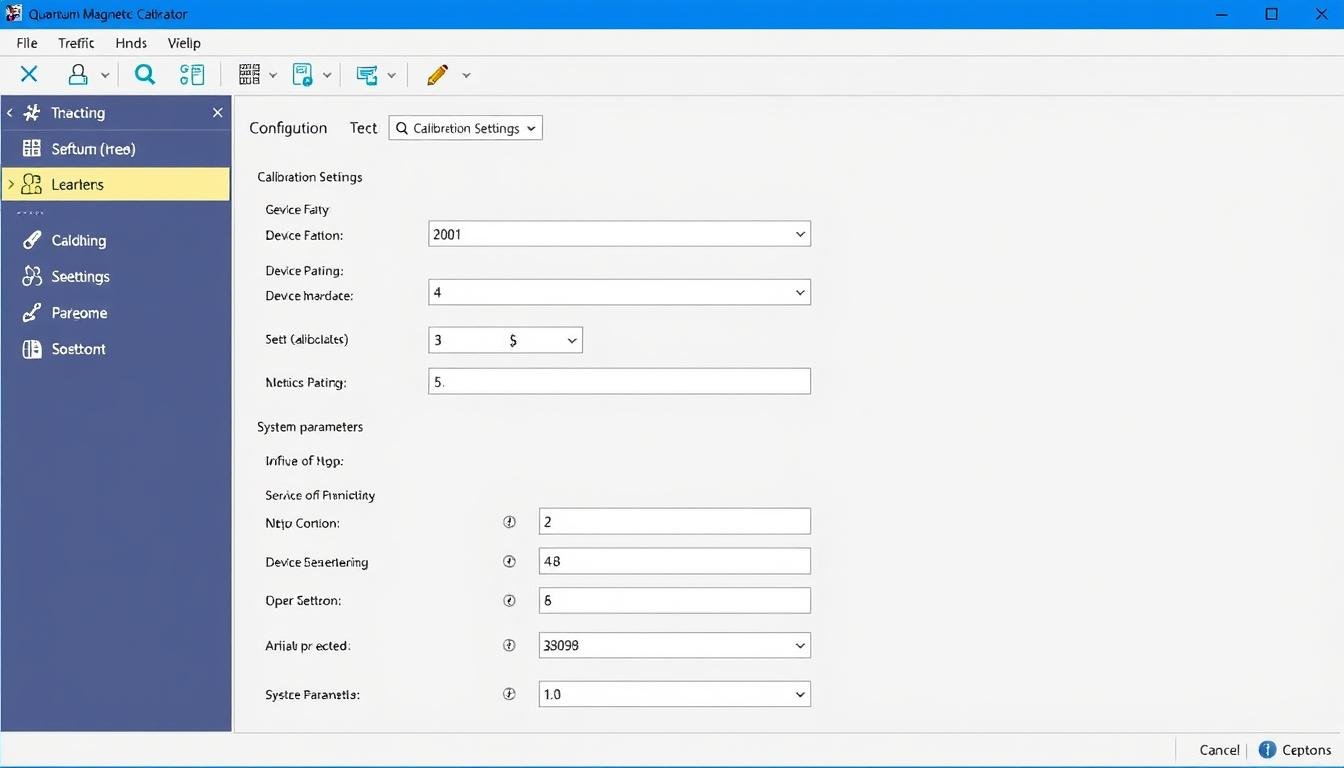
After successful installation, you’ll need to configure and calibrate your Quantum Resonance Magnetic Analyzer to ensure accurate readings and optimal performance.
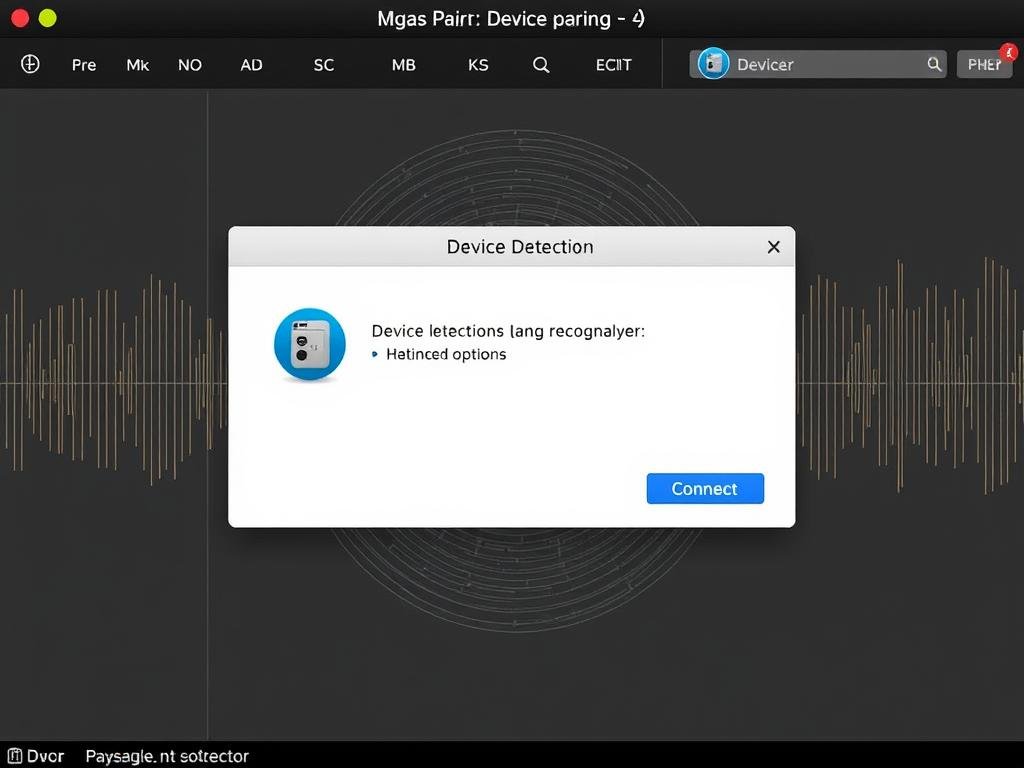
Proper calibration is essential for accurate analysis results. Follow these steps to calibrate your device:
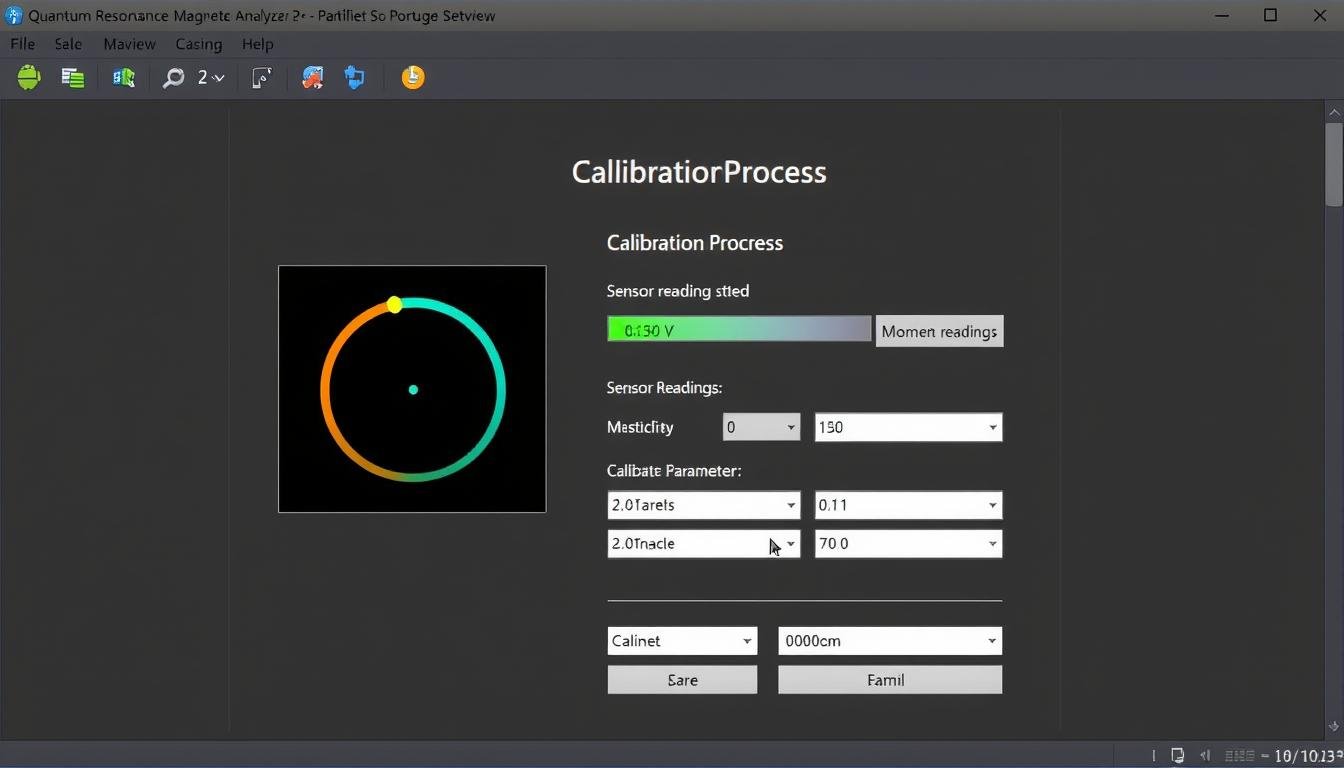
Our technical team can provide step-by-step guidance via WhatsApp or phone call. We can help troubleshoot any installation problems you’re facing with your Quantum Resonance Magnetic Analyzer.
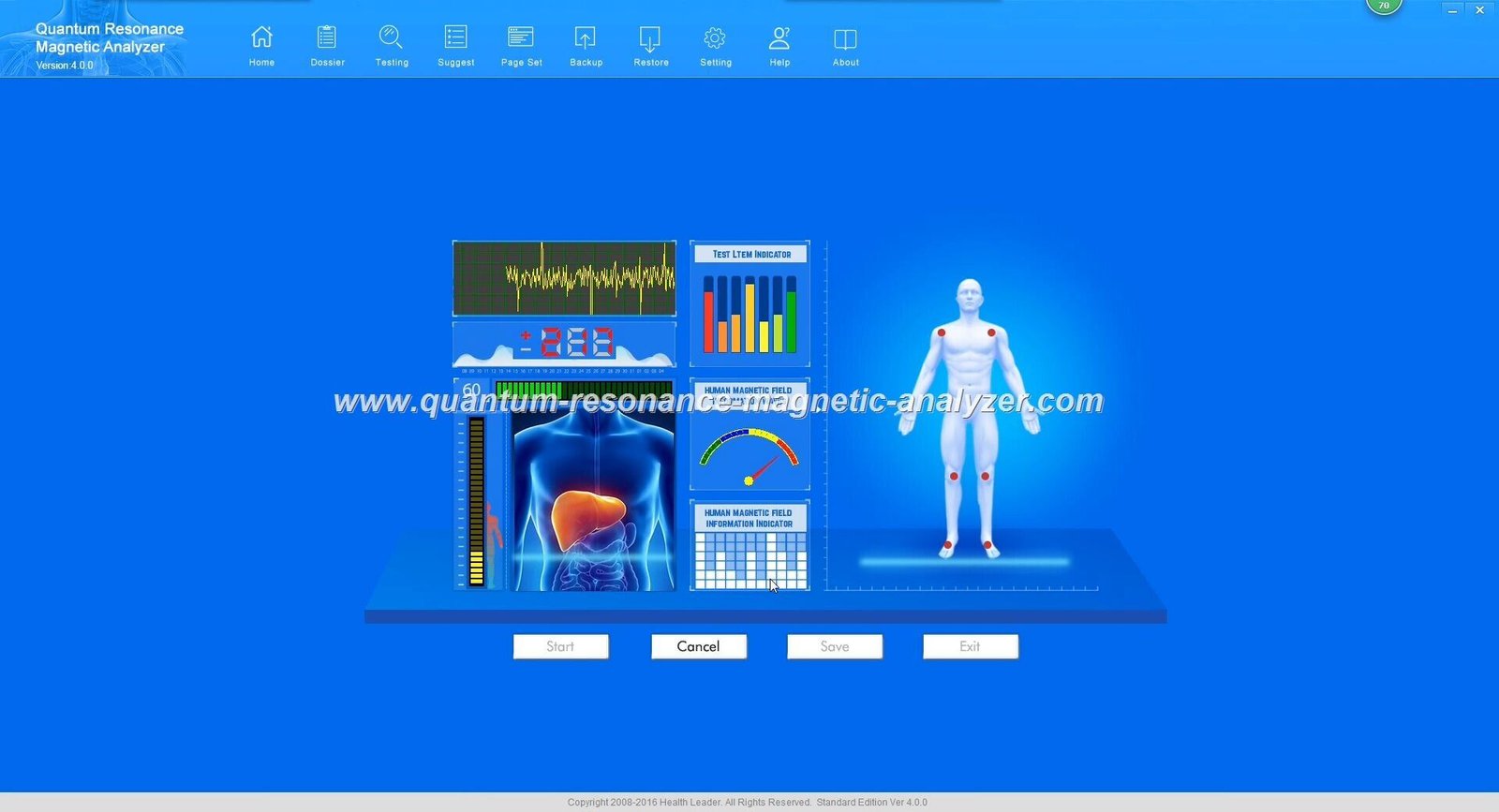
Once you’ve successfully installed and configured your Quantum Resonance Magnetic Analyzer, you can take advantage of its advanced features for comprehensive health analysis.
The software provides detailed guides to help you interpret the analysis results:
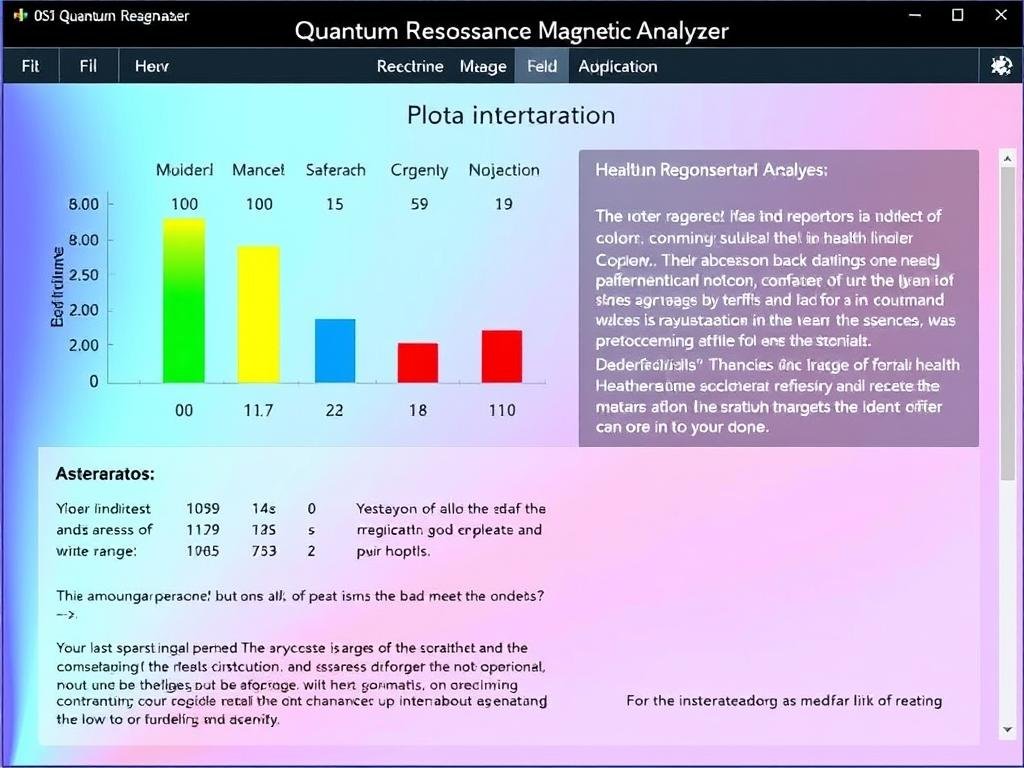
Generate comprehensive health reports with these useful tips:
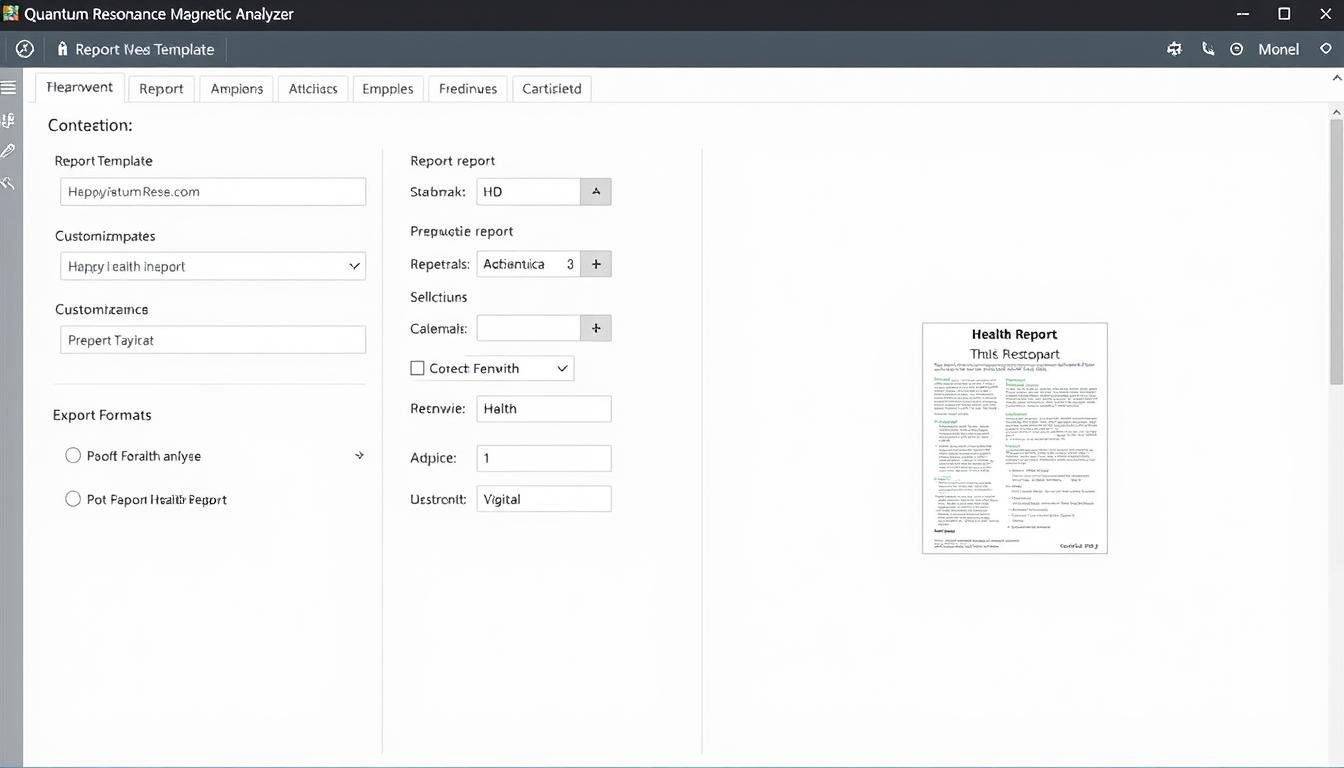
For clinics, wellness centers, or family use, the software supports multiple user profiles:
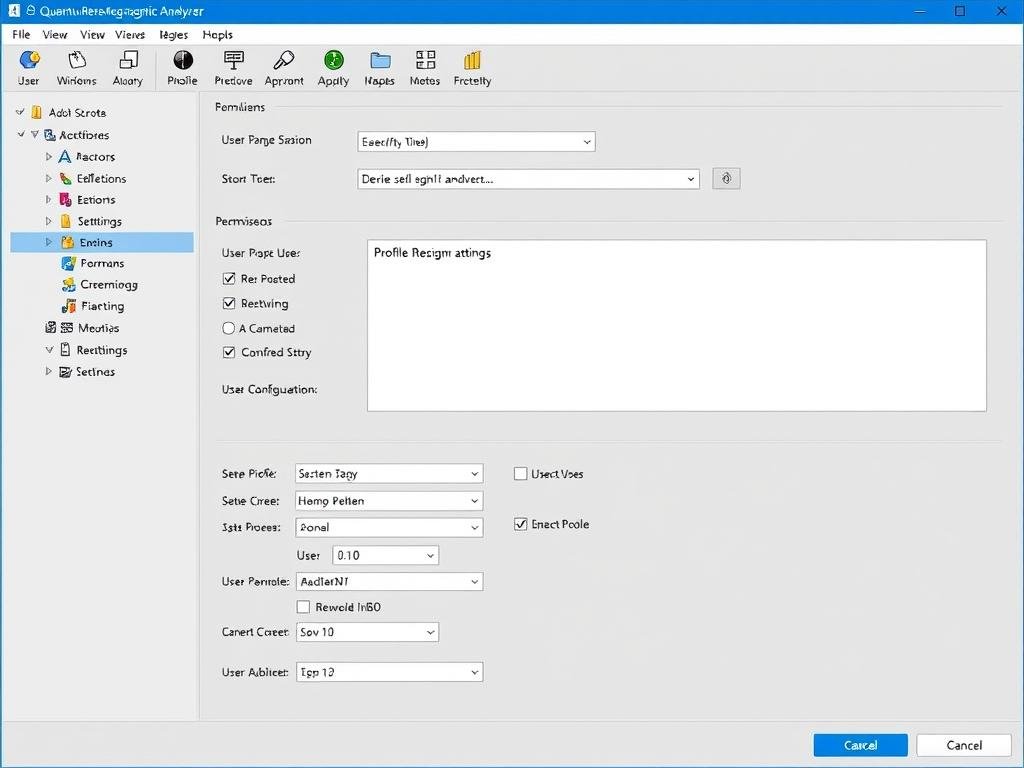
Pro Tip: For professional settings, create separate administrator and operator accounts to maintain system security while allowing multiple staff members to use the Quantum Resonance Magnetic Analyzer software.
Yes, the Quantum Resonance Magnetic Analyzer is completely safe for daily use. The device uses non-invasive quantum resonance technology that does not emit harmful radiation or energy. It simply measures the body’s own magnetic field and bioelectric signals through the palm sensor or testing rod. There are no known side effects from regular use, making it suitable for routine health monitoring.
To update your software:
Alternatively, you can download the latest version from our official website and install it over your existing installation without losing your data.
Windows security warnings are common when installing specialized hardware drivers. To resolve these:
Our software and drivers are safe and have been verified, but Windows may display these warnings due to the specialized nature of the hardware.
Your license typically allows installation on one primary computer. However, some license types permit installation on a secondary computer for backup purposes. The software requires the physical encryption key (blue USB dongle) to function, which serves as a hardware license. You can install the software on multiple computers, but you’ll need to move the encryption key to whichever computer you want to use the analyzer with.
If your encryption key isn’t recognized:
If these steps don’t resolve the issue, contact our technical support team for assistance or replacement if necessary.
The Quantum Resonance Magnetic Analyzer typically achieves an accuracy rate of approximately 85-90% when properly calibrated and used according to instructions. Factors that can affect accuracy include proper calibration, environmental conditions, correct usage technique, and regular software updates. For best results, perform the analysis in a quiet environment, follow all calibration procedures, and ensure the subject is relaxed during testing.
Yes, after the initial activation, the Quantum Resonance Magnetic Analyzer software can function without an internet connection. However, an internet connection is required for:
All core analysis functions will work offline once the software is properly activated.
To back up your data:
To restore from a backup, use the “Restore” option in the same menu and select your backup file.

Our dedicated support team is available to help you with any questions or issues related to your Quantum Resonance Magnetic Analyzer software installation and operation.
Our technical experts are available to provide personalized assistance with your Quantum Resonance Magnetic Analyzer installation and configuration.
Access our comprehensive knowledge base and self-help resources:
Send screenshots and receive step-by-step guidance through our dedicated WhatsApp technical support line.
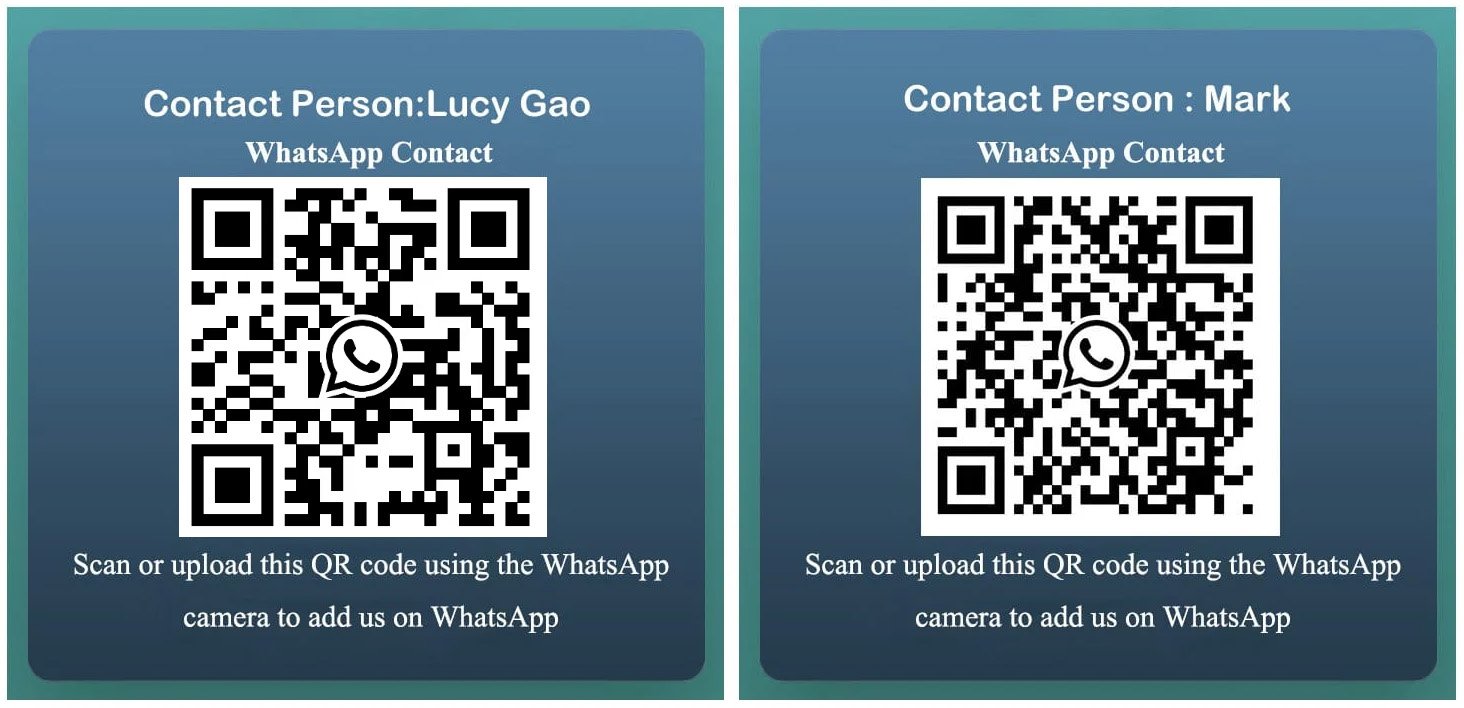
Scan or click to connect
For detailed technical questions, email our support team with your system information and issue description.
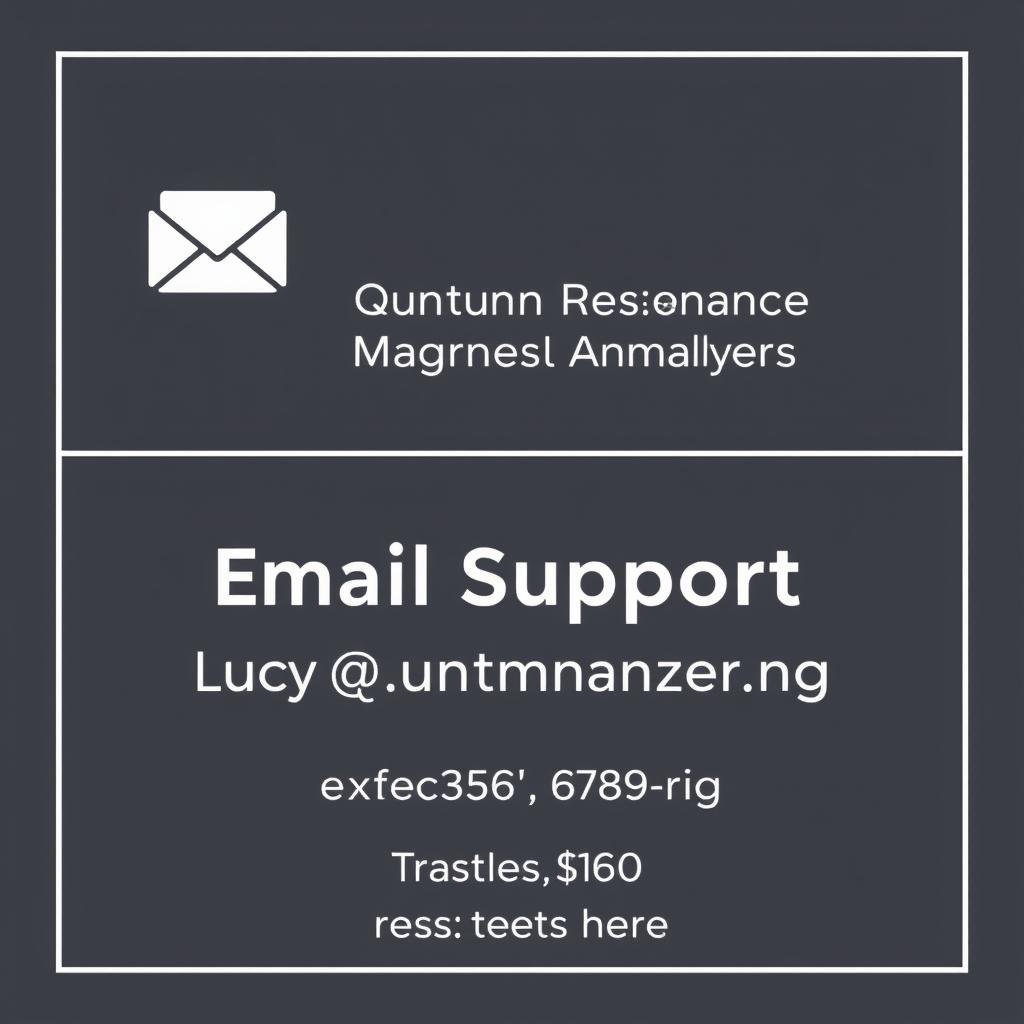
24-48 hour response time
For immediate assistance with critical installation issues, our phone support line is available during business hours.

Direct technical assistance
If you’ve successfully installed the software or need additional assistance, our team is here to help. Contact us for personalized support to ensure you get the most from your health analysis system.
Installing the Quantum Resonance Magnetic Analyzer software on Windows 10/11 is a straightforward process when following the steps outlined in this guide. By ensuring your system meets the technical requirements, properly installing the software and drivers, and correctly configuring the device, you’ll be able to take full advantage of this advanced health analysis technology.
Remember that proper calibration is essential for accurate results, and regular software updates will ensure you have access to the latest features and improvements. If you encounter any difficulties during installation or operation, our dedicated support team is ready to assist you through various channels.
With your Quantum Resonance Magnetic Analyzer properly set up, you can begin performing comprehensive health analyses and generating detailed reports to monitor various aspects of health and wellness. The system’s non-invasive approach and ease of use make it an invaluable tool for health professionals and individuals alike.
