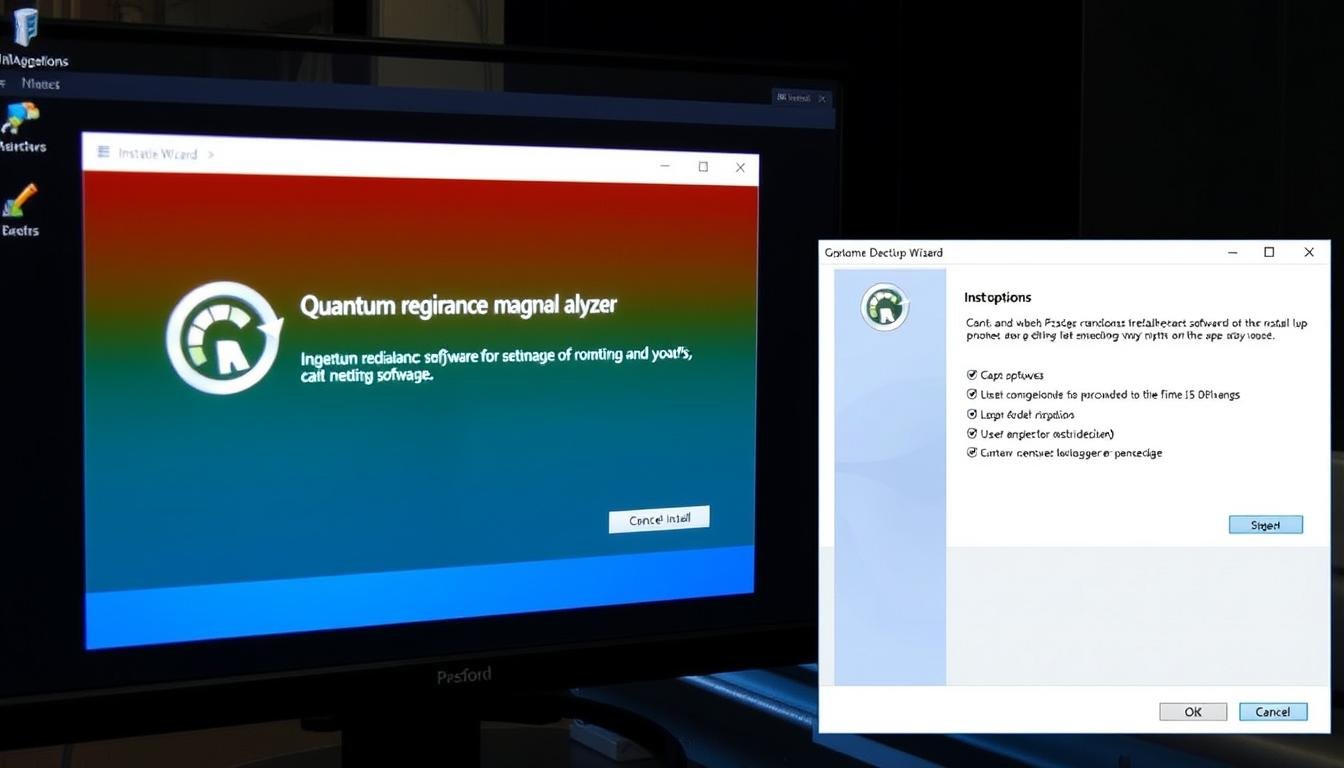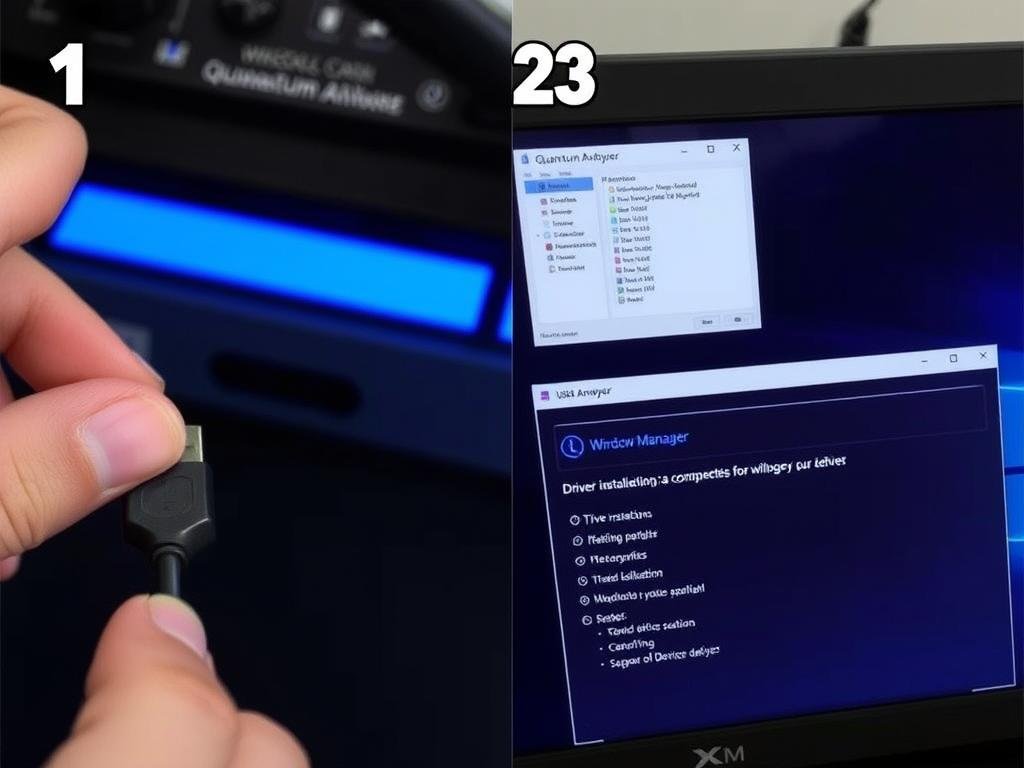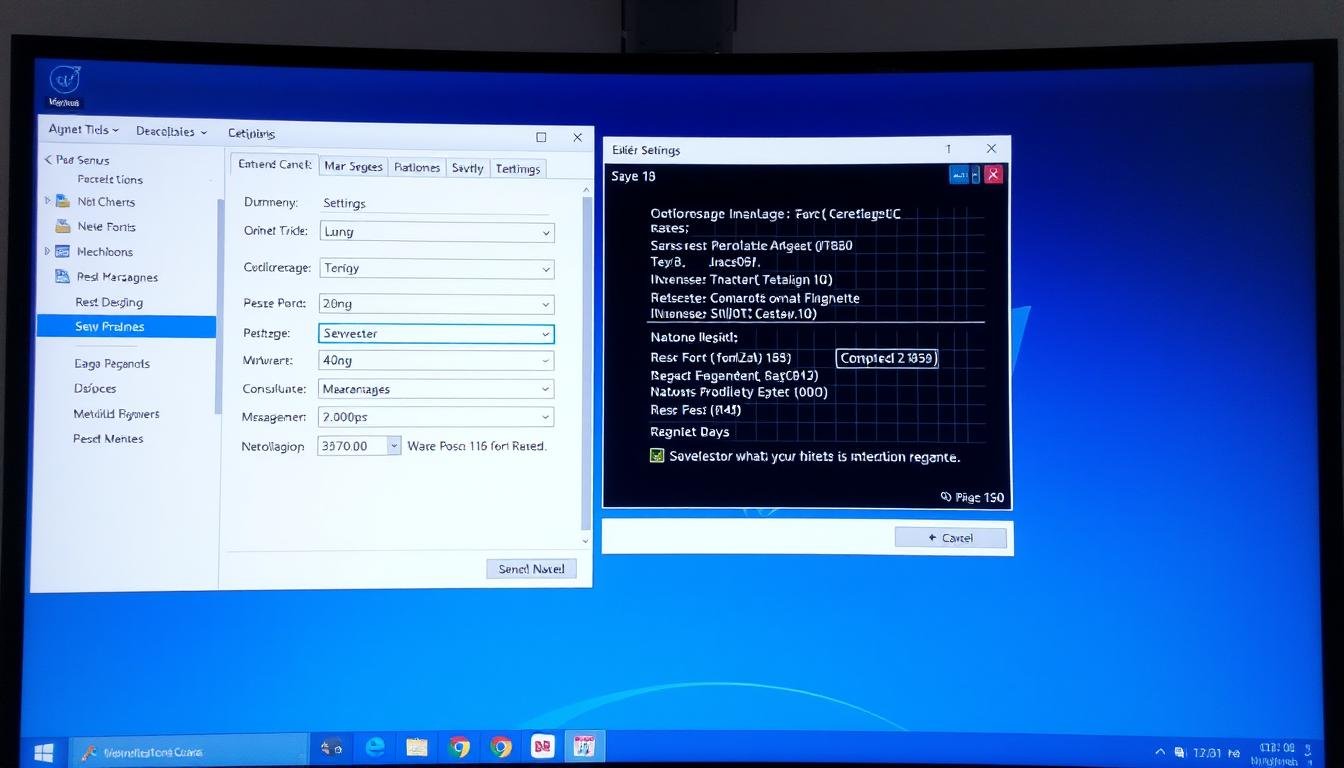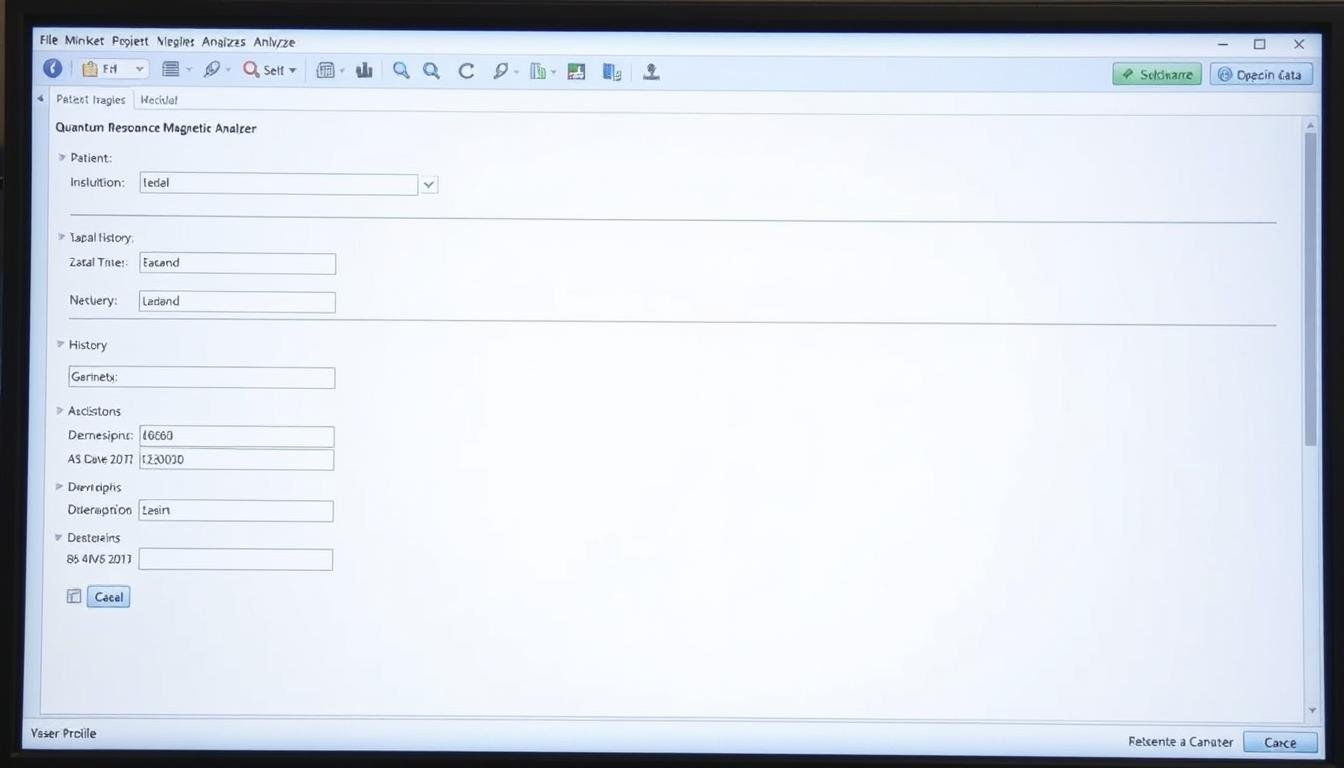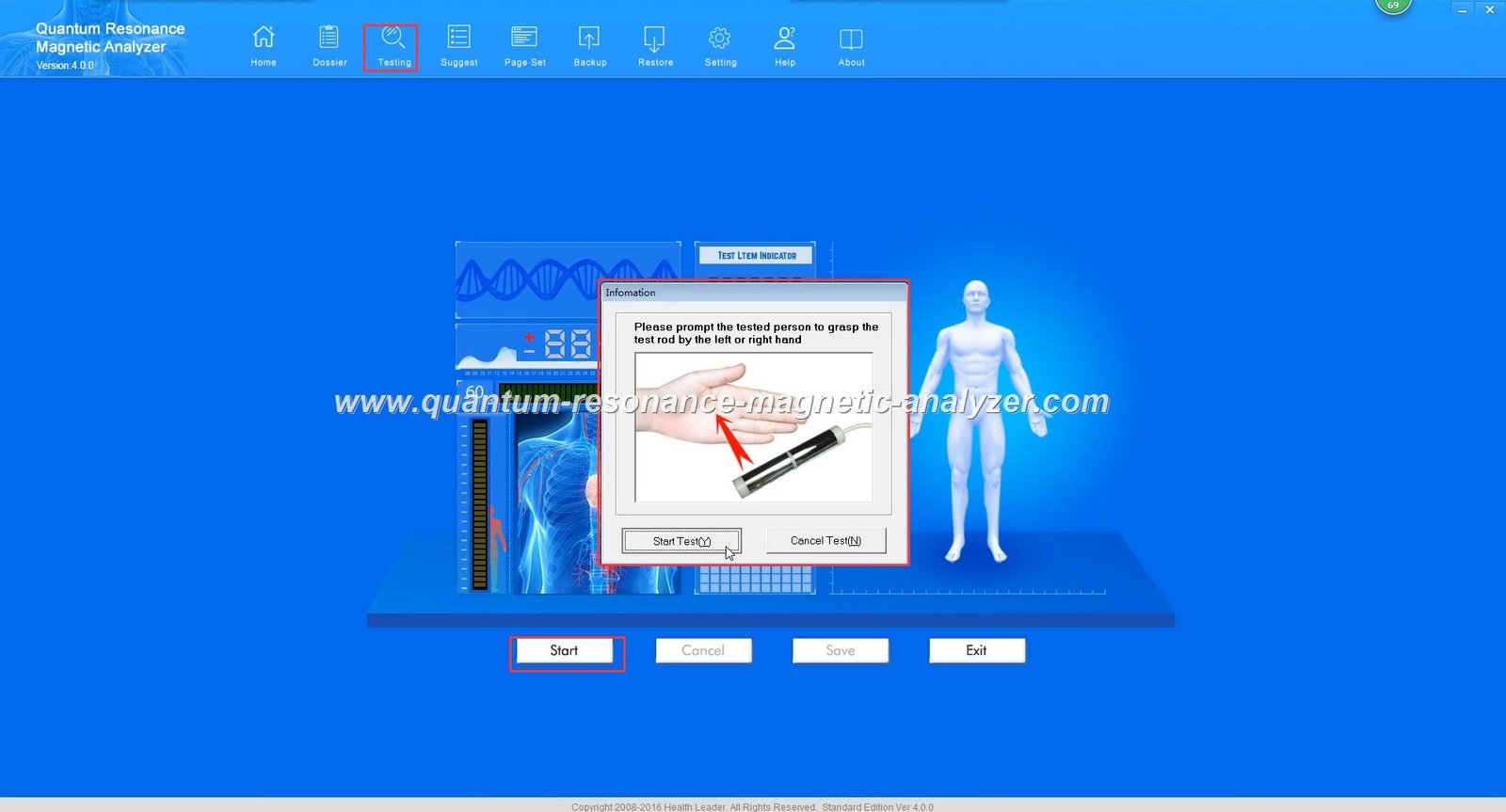| Device not powering on |
Power connection issue, faulty adapter |
Check power connections, try a different outlet, verify adapter is working |
| Software not detecting device |
USB connection issue, driver problem |
Reconnect USB cable, reinstall drivers, try different USB port |
| Erratic or inconsistent readings |
Improper calibration, electromagnetic interference |
Recalibrate device, move away from electronic devices, check for proper grounding |
| Software crashes during scan |
Insufficient computer resources, software conflict |
Close other applications, update software, check system requirements |
| Hand sensor not responding |
Poor connection, damaged sensor |
Check sensor connection, clean contact points, contact support if damaged |
| Incomplete test results |
Movement during scan, improper sensor contact |
Ensure subject remains still, verify proper sensor holding technique |